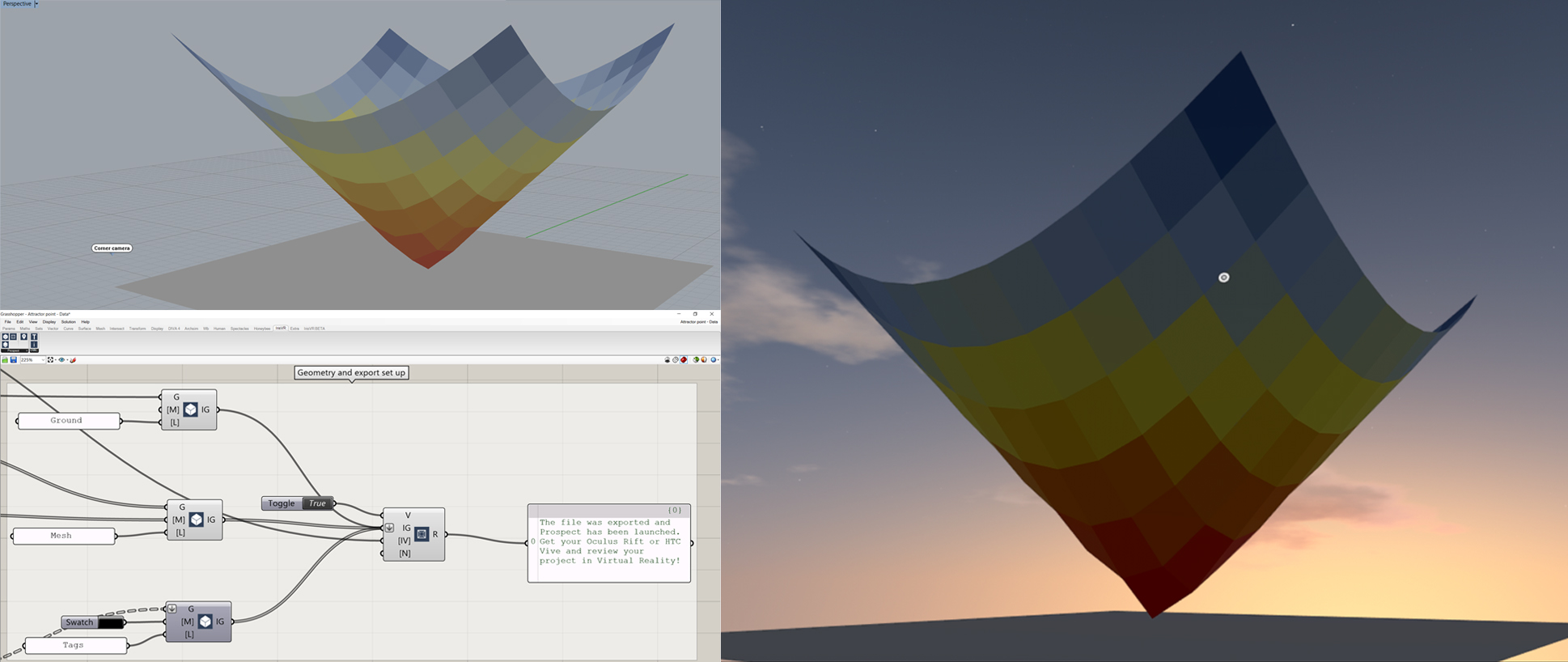This plugin brings Grasshopper geometries into Prospect.
The plugin can export surfaces, meshes, and breps, and apply a material and set a layer for each object. The materials can be read from the Rhino file in use or created from scratch using Grasshopper swatches and materials.
"Data visualization from Grasshopper into Prospect"
Visit the IrisVR group in the Grasshopper forum.
Hardware requirements
See the requirements here.
Software requirements
- Rhino 6.0.
- Grasshopper 0.9.0076.
- Prospect
Instructions
- Download the IrisVR Prospect plugin for Grasshopper.
- Install the plugin:
- Extract the files.
- Right-click on the libraries (the GHA files) and in Properties, click Unblock and Apply.
- Copy the plugins into this folder: C:\Users\%USERPROFILE%\AppData\Roaming\Grasshopper\Libraries. You can also access this location by typing GrasshopperFolders in the Rhino command line and choosing Components.
- If you have a copy of our previous plugin, the OBJ exporter called IrisVR Prospect plugin - OBJ Exporter 0.1.0.gha, please remove it from this folder.
- Start Rhino and Grasshopper and find the IrisVR tab.
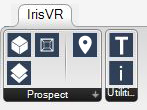
-
Define Iris Geometries and Viewpoints using the components under the Prospect category tab:
- Set the material and the layer that you want to apply to surfaces, breps, and meshes using the Create Iris Geometry component. The materials accepted here are Grasshopper’s Colour Swatch and Create Material components and Rhino materials by specifying the name of an existing material in the current document. The layer input takes an Iris Layer (see next component’s description) or the name of a layer you want to show as visible in Prospect:

- Define whether a layer is visible or not when you launch Prospect by using the Create Iris Layer component:

- Set camera positions that you can select in Prospect with the Create Iris Viewpoint component. Define the name, the position and the target of the camera:

- Export the Iris Geometries using the IrisVR Launcher component. You can set the name of the file or, if you decide to leave it blank, it will write the Grasshopper file’s name:
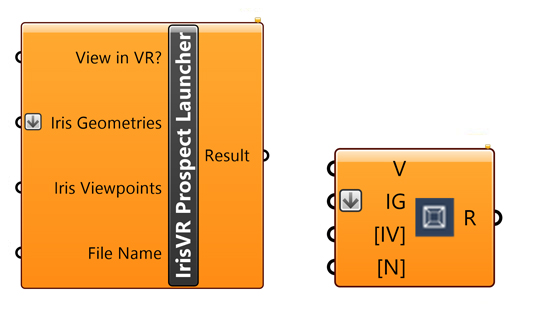
- Under the Utilities tab, you can find support components for this plugin
- Use the Rhino properties of an object by using the Rhino Object Inspector component. It will return the name of the layer and the name of the material applied to the object:

- Export text from data associated with your file using the Create Surface from Text component (combine it with the Create Iris Geometry component and you will be able to export it to Prospect):

- While having the Oculus Rift or HTC Vive plugged in, press Launch in the Prospect window order to view your work in VR.
Features
- Data visualization: use your favorite Grasshopper plugins to generate data, color your elements accordingly and add a tag to each of them. The Prospect plugin launch the VR viewer to review your data immersively.
- Design options: export different objects for a design area or export one object with multiple materials using layers. You can define which one will be shown by default in Prospect.
- Preview of viewpoints: use as many points as you want to define the location of your viewpoints. You can preview them in Rhino to make sure they are in the locations you want to review the design yourself or to show a client.
Known issues
If you are using a Rhino Service Release earlier than SR13, you might experience an issue in how the surfaces are generated in the Create Surface from Text component. We recommend installing the latest updates of Rhino