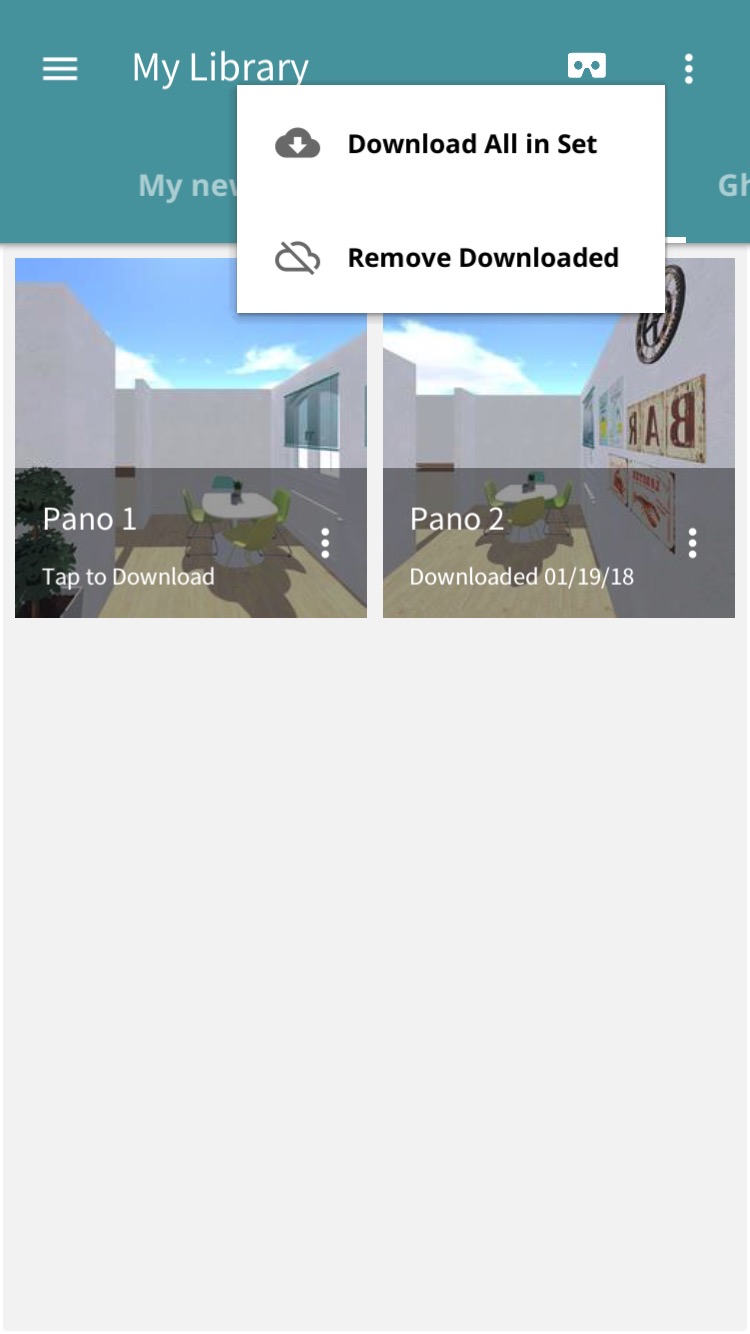Once you have uploaded your panos online into your Scope Library, you can then open the Scope app from your smartphone and choose which images to download for viewing.
1. When you open the Scope app, you will see that all the pano sets are loaded into tabs at the very top of the app.
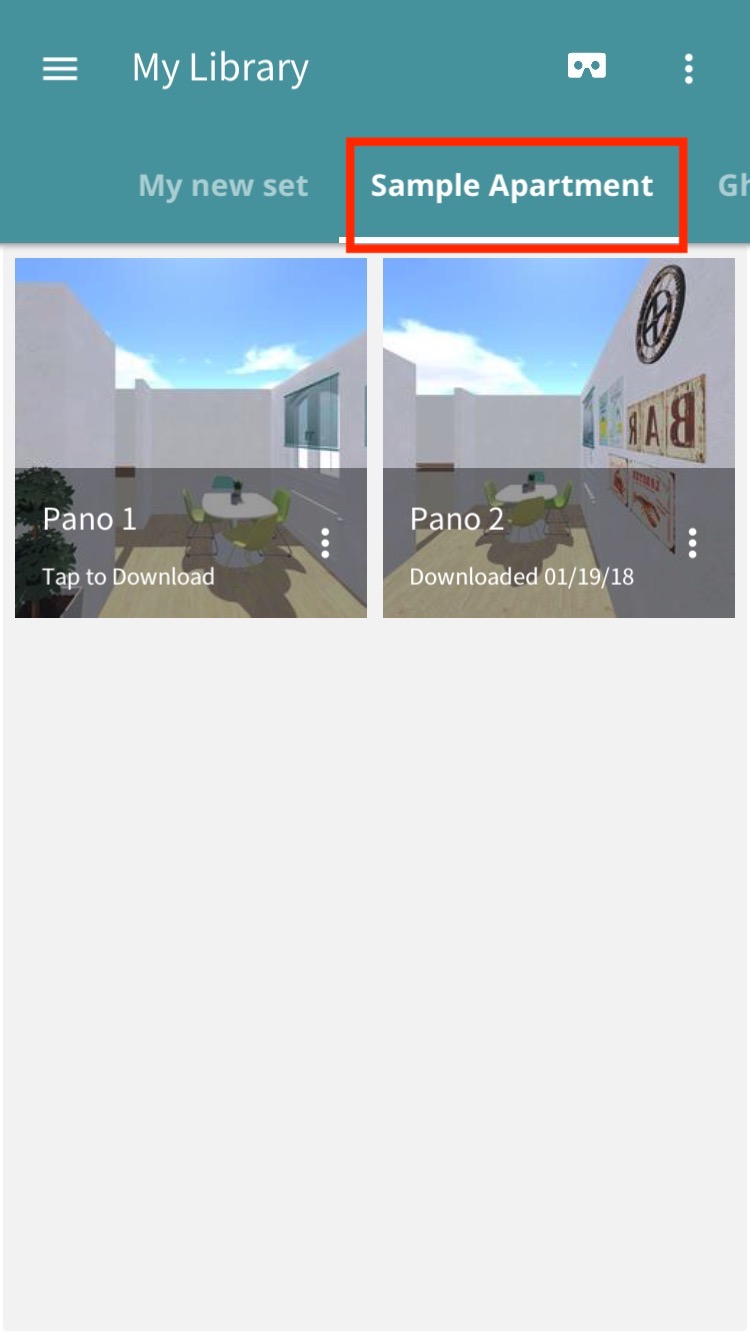
2. Select a pano set, then click on one of the panorama thumbnails to download it. Once the progress bar finishes, the image is ready for viewing in VR. Selecting the three options dots will allow you to remove the image from your downloads, but not from your online library.
To download an entire pano set, you can click the three dots on the top right hand corner of the app and select "Download All in Set"