To upload, reorder and otherwise access and manage Panoramas and your Scope library - navigate to the Scope tab of the account portal on IrisVR.com and click on the button labeled "Access Scope Library."
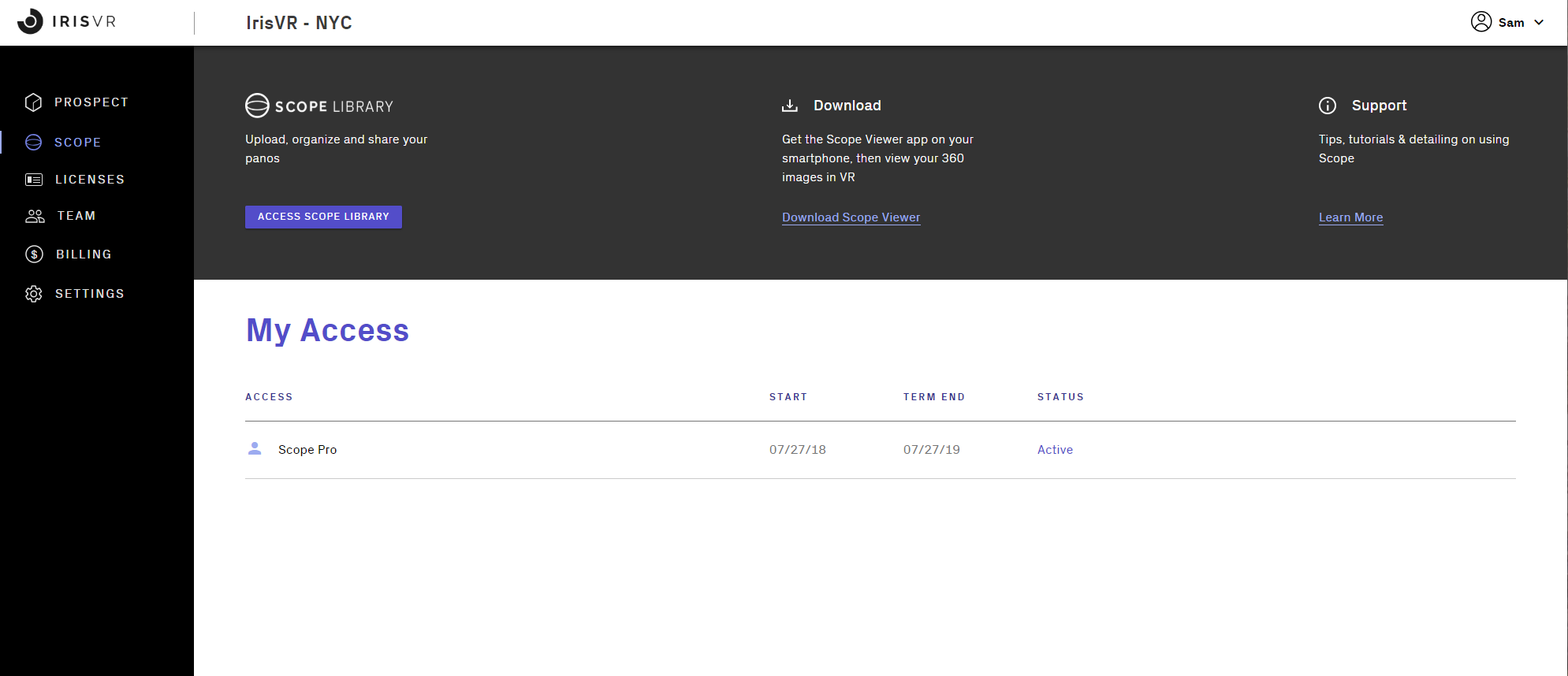
When you log in to your account for the first time, your library will contain sample content in a "Getting Started" panoset. If you click the "+" icon next to "My Panosets", you'll create a new collection of panoramas that you can rename by clicking the title in the main panel of the library.
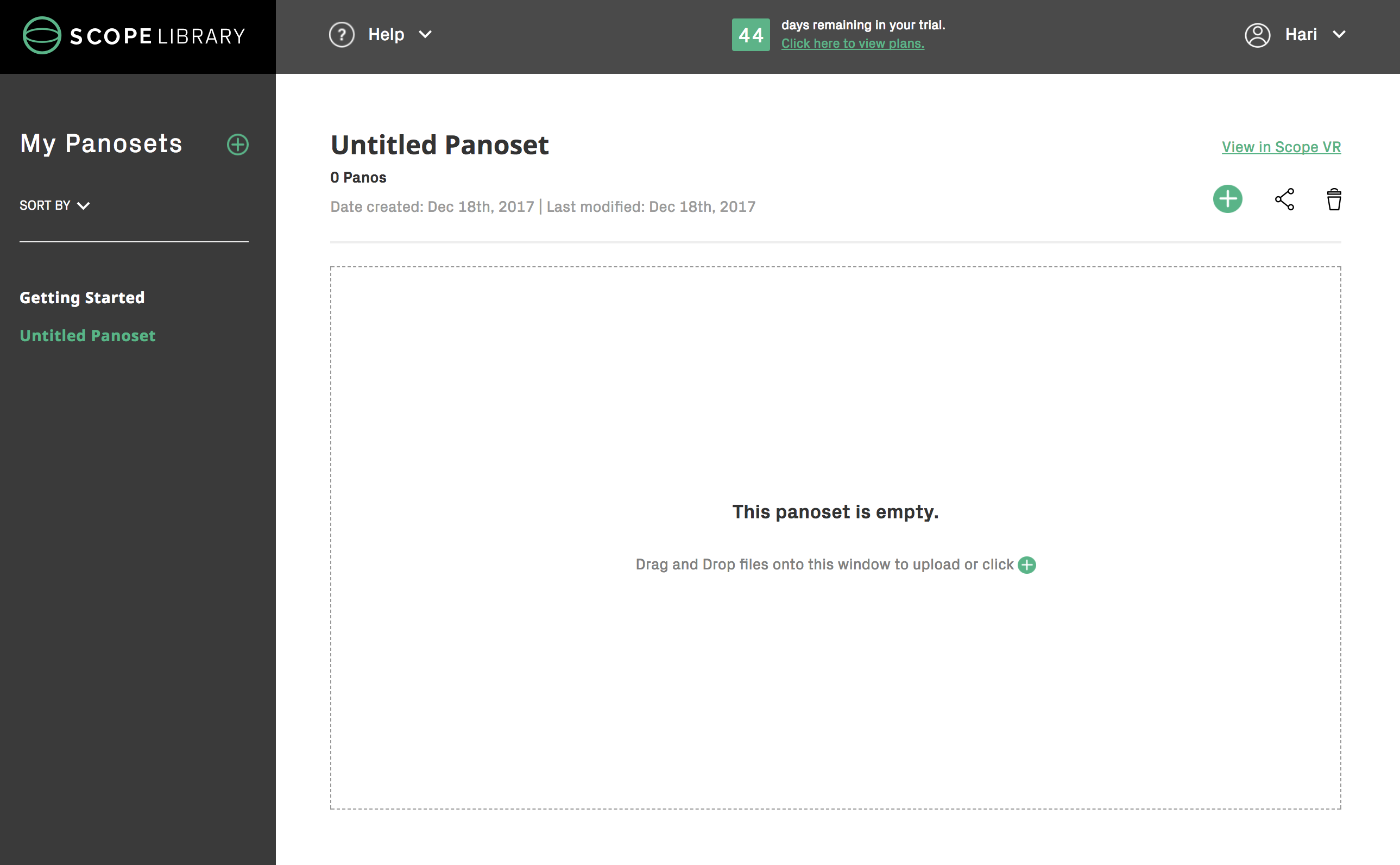
In order to add a panorama to your "panoset" select the plus "+" icon on the top right, or simply drag and drop your panorama file into the window.
Once your panoramas are uploaded, you have the ability to customize the name of the individual panoramas and panoset in a manner that makes sense to your presentation or project, simply click on the pencil icon next to the name of the panorama or panoset.
Download the Iris Scope App from either the Google Play store or the iOS Store depending on your device. Open the Scope app and sign in. You'll find that your panoramas are ready to be downloaded to your phone.
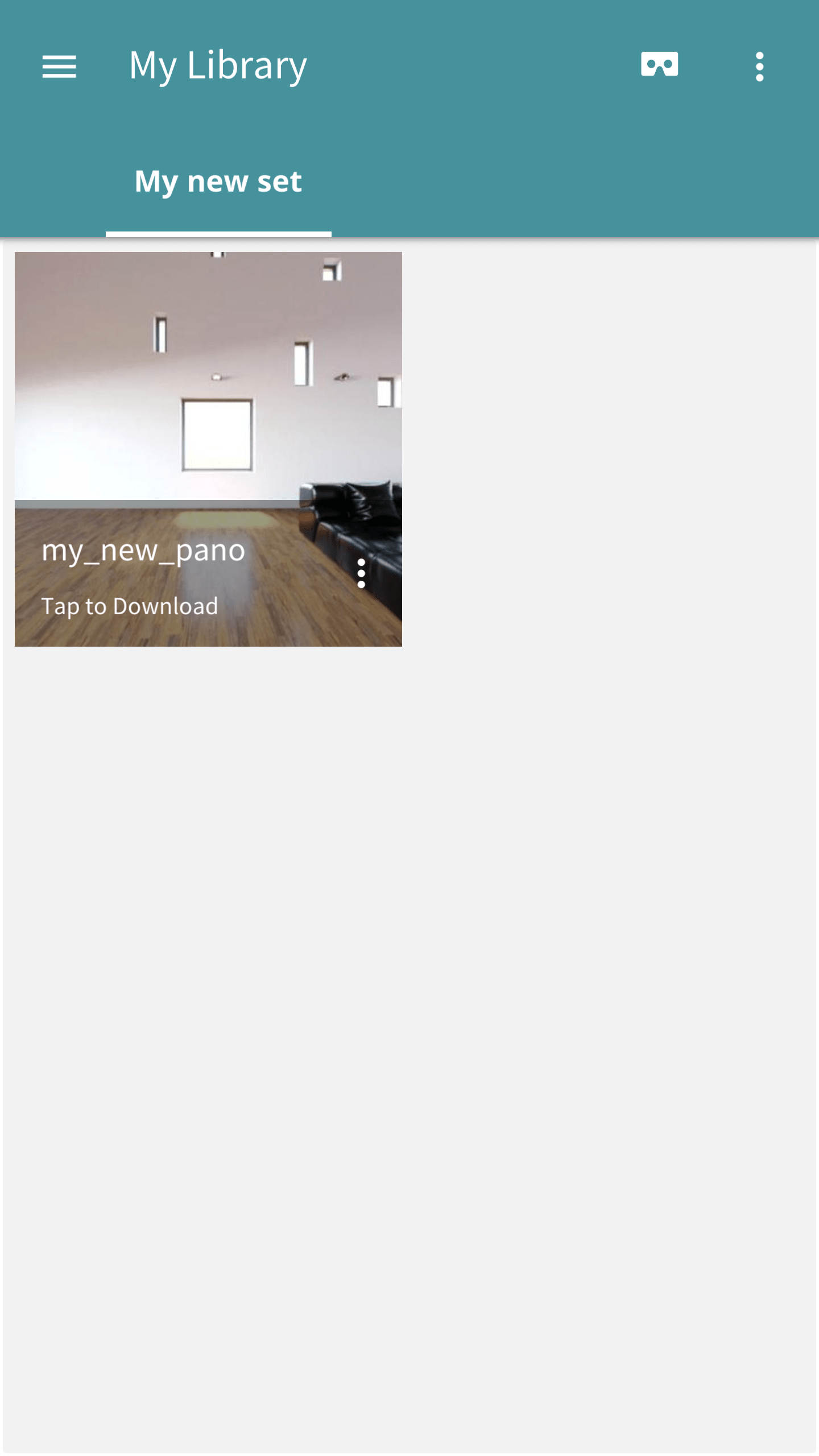
Tap the Download button in order to download any sets of panoramas recently added to your library.
You'll received a confirmation for every successfully downloaded panorama by the green dot next to their name. If you'd like to remove the images, tap either the "x" button next to each image or tap on the Remove Set button. In order to view your experiences, tap on the one you would like to start off in or tap the orange VR icon in the top right corner of the app. This will start you off in the first experience in the set.
Flip your phone horizontally and place inside a Google Cardboard or equivalent mobile VR viewer.
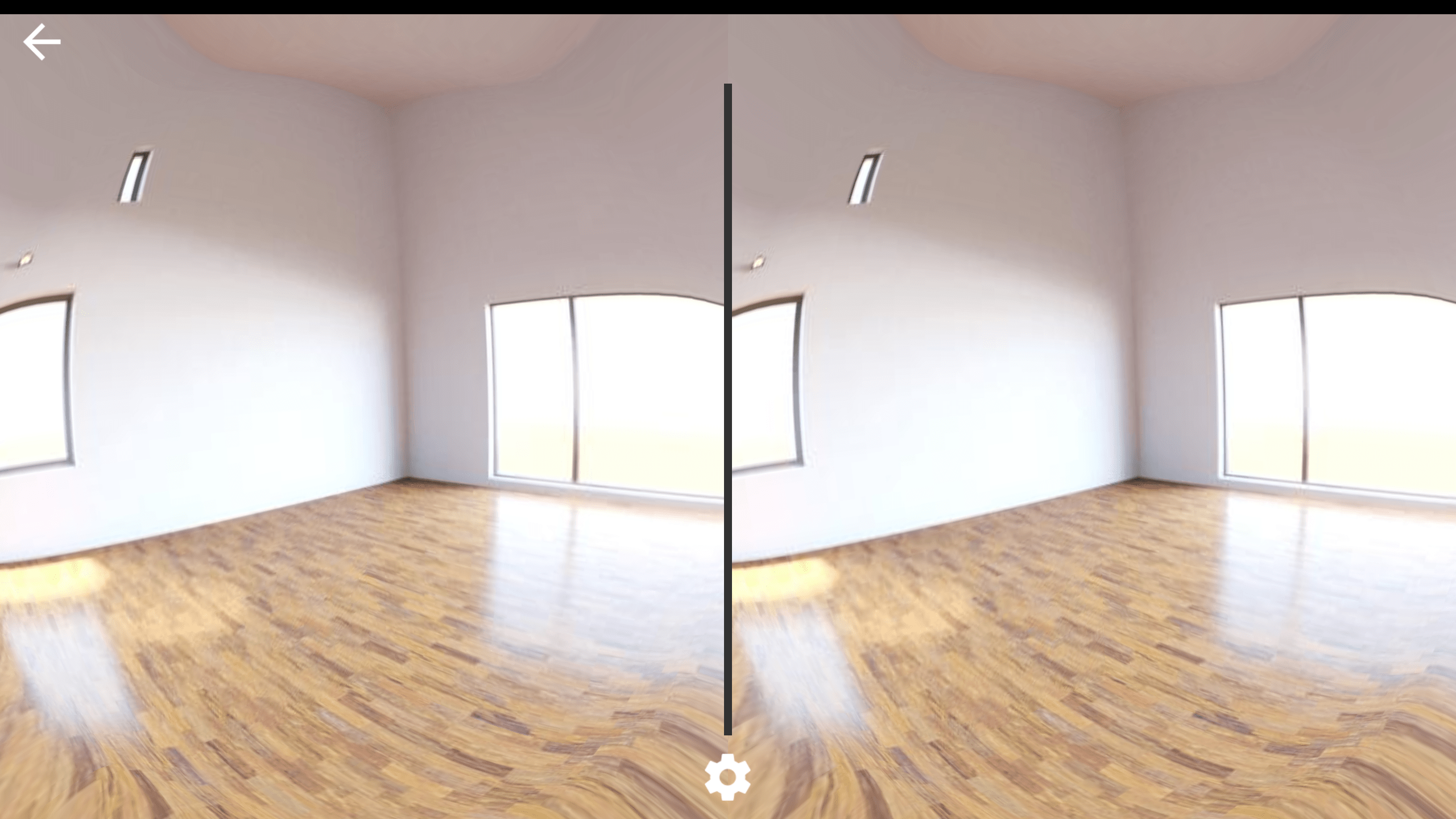
Welcome to your experience! Follow this guide to learn about navigating between experiences (hint: hold down the trigger button on the cardboard or other viewer, and then press it again when hovering over a different panorama on the menu that will pop up).
To learn about how to share panorama sets via share codes, check out this article.