This article covers some things you should know about navigating with Prospect in regards to which headset you're using, and how the teleportation system can interact with certain materials and objects within your model, and the types of control you as the user have.
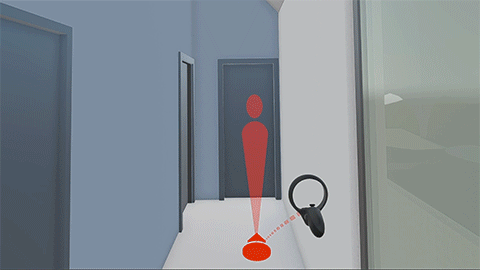
Doors
Door Fade: Doors will automatically fade* within Prospect as you teleport through them. The geometry must currently be on a layer named with the English word “Door”, "doors", "A-Door", etc to work.
Additionally, the following objects/elements will fade when teleported through:
- BIM-identified elements that are Door objects.
- Element(s) or groups of elements that include “door” in the name.
*Door fade feature can be disabled via a toggle in the settings menus.
Ghost Mode: Oculus users also have the option to use Ghost Mode, which will allow you to move through all solid geometry. You can tell when ghost mode is enabled when there is a slight vignette around the periphery of your view (please note: Oculus Quest users do not currently see this visual indicator). Vive users may currently utilize the "G" key on their keyboard to enable ghost mode.
Once activated, you'll be able to navigate through closed doors, walls, and even floors, refer to controls article for keys.
Inspect Element & Layers: At any moment you can move through a solid surface by selecting it with the Inspect Element tool and hiding it, or turning off the layer.
Note: Additional languages are not currently supported- and fading of doors currently pertains only to those labeled in English.
Windows & Glass
Prospect automatically detects glass and styles it to appear more realistic, this can similarly be disabled at any time via the in-VR menu, Desktop Menu or Library settings by toggling off "enhanced glass".
Prospect automatically reads any surface with transparency as being one you can teleport through. However, the 'Teleport Through Glass' feature can be disabled via a toggle in the settings menus.